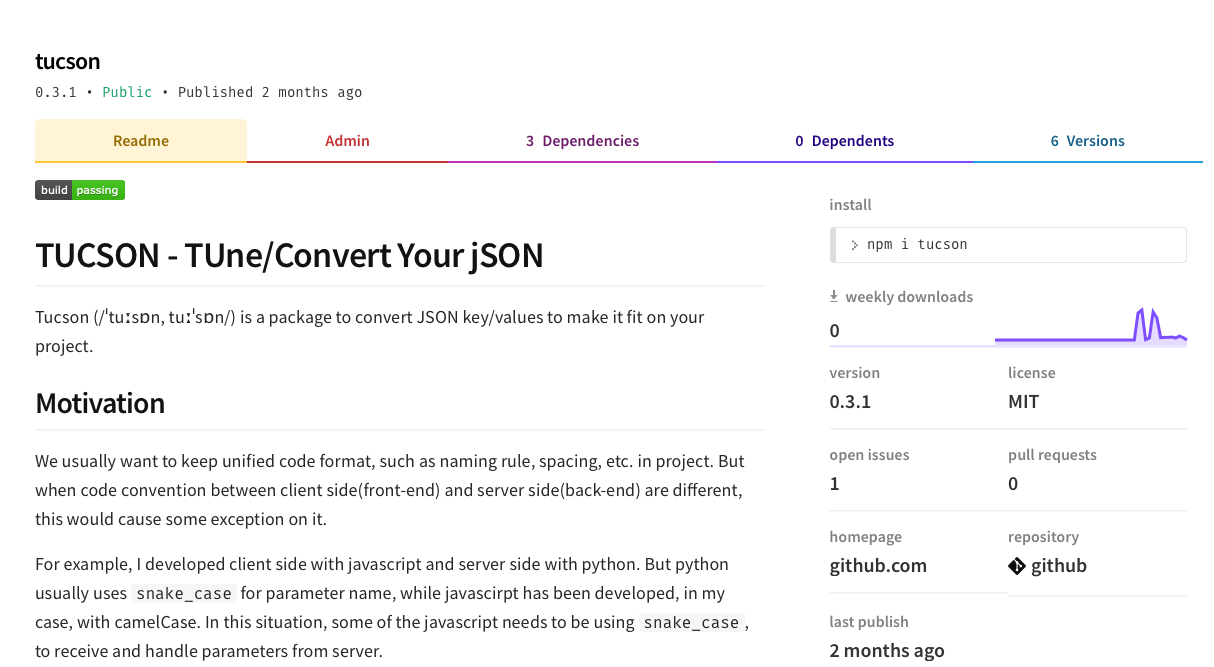One way to show your output as a developer, is releasing a module which offers specific function to help development. Most of modern programming language has its own package manager(Python-pip, Rust-cargo, Java-maven, …), so it helps to release and introduce your stuff and make it simple to be used by engineers.
I once write a note about releasing project in bower package manager. But because of several problems, most of people suggest to go over to npm, and even bower project itself suggest to do as that way.

So this post will just focus with npm.
How I started to do this
When I was developing front-end side(React + TypeScript), back-end side was developed in PHP and Python. Our team wanted to keep front-end side code to follow camelCase rule, but parameters sent from back-end side was snake_case. It forced some of codes to follow snake case, so I thought of wrapping the response data, and convert parameter style directly.
Above this, I also added type converter logic. It supports to change integer value 0 or 1 to boolean, and date string to Date type. Because our project is based on TypeScript, this became quite useful.
This is the project tucson I updated.
So, it is useful?
This works are just focusing to reduce the code. It is small project, with 2~300 lines of code only, and no high-level mathematical logic. Somebody could think they can be do it by themself. But actually, more than half of the modules can be refused by same reason.
I really want to suggest that, don’t become so serious for starting up. It will hesitate your work to create something, as I did. It is important to think the usefulness, but it does not need to be so great.
So if somebody ask about this ‘Is it useful?’, than I would say ‘Not sure, but it could be to somebody.’
Start from empty space
If you are JavaScript(or TypeScript) user, just start with npm init for now. This command will generate skeleton code for project.
$ npm init
...
...
Press ^C at any time to quit.
package name: (your-package)
version: (1.0.0)
description:
entry point: (index.js)
test command:
git repository:
keywords:
author:
license: (ISC)
About to write to /path/to/your-package/package.json:
{
"name": "module-name",
"version": "1.0.0",
"description": "",
"main": "index.js",
"scripts": {
"test": "echo \"Error: no test specified\" && exit 1"
},
"author": "",
"license": "ISC"
}
If you are TypeScript user, using tsc command will help quick setting.
$ tsc --init
message TS6071: Successfully created a tsconfig.json file.
Now you will have tsconfig.json file for typescript compile, and package.json file for node project configuration. Look on tsconfig first.
|
|
This is configuration for compiling typescript files. TypeScript files for project will be included inside ‘/src’ directory, so defined as "include": ["src"]. compilerOptions/outDir is the location which compiled result(JavaScript file) will be located. It’s your decision, but I setup here to be go on inside ‘/lib’.
This compiled file is a build output, not coded result by developer. So it is better to exclude on your git repository.
Make some function
Let’s make very simple thing here. This is function reversing letters of words inside phrase.
[/src/index.ts]
|
|
By using this, phrase news in NBA trade deadline becomes swen ni ABN edart enildaed. Do not care how meaningless this function is…it’s just for test.
Command tsc will generate ‘index.js’ file in ’lib’ directory. This is the actual function to be used for the user.
After file is built, make a sample file for test this.
|
|
If you could see the function working, you are ready to go on.
Some good things to do before release - test & CI
I once updated post testing and releasing module for Android, wrote about testing and CI(continous integration). I’ll do the same thing for this. Working for npm package also has the same process.
Let’s make simple unit test with mocha. We just check the result of function with example, so let’s use that example for test.
Add new file in ‘/test’ directory.
|
|
Install mocha, and run test to check the module works well.
$ mocha
first test
check reverse
✓ words in test string should be reversed
1 passing (8ms)
Now setup CI process, by making .travis.yml file. But before that, let’s register command for test in package.json file:
|
|
than add command to travis config file. It’s way more simple than Android:
|
|
Now test will be triggered by commitment(this can be changed by setting), so you could check your commit breaks the module or not.
Pre-setup
Now prepare to release your package to npm repository, to make people can use it. You should connect to your npm account, so login with:
$ npm login
and setup with your username and password.
Than check package.json:
|
|
scripts/prepublishOnly is the command triggered by npm publish command, which makes your local package published to npm repository. So put on build(and test) process here to make your compiled file updated.
One more, npm publish will update all files in your project. But actually, some of files are useless for your module, such as files in ‘/test’ or examples you made. Add .npmignore file and add a list of files which will be not be published.
…and release
This is the log of npm publish from module tucson I introduced here.
$ npm publish
> tucson@0.2.1 prepublishOnly .
> yarn run test && yarn run build
yarn run v1.7.0
$ mocha
to camelcase
check key
✓ key should be changed as camelcase
check makeDate
✓ value with `makeDate` should be converted as Moment
2 passing (22ms)
✨ Done in 0.67s.
yarn run v1.7.0
$ tsc
✨ Done in 2.96s.
npm notice
npm notice 📦 tucson@0.2.1
npm notice === Tarball Contents ===
npm notice 682B package.json
npm notice 709B README.md
npm notice 293B tsconfig.json
npm notice 5.6kB yarn.lock
npm notice 151B lib/config.d.ts
npm notice 330B lib/config.js
npm notice 52B lib/index.d.ts
npm notice 236B lib/index.js
npm notice 99B lib/jsonOption.d.ts
npm notice 77B lib/jsonOption.js
npm notice 59B lib/snakeCase.d.ts
npm notice 490B lib/snakeCase.js
npm notice 234B lib/tucson.d.ts
npm notice 1.6kB lib/tucson.js
npm notice 65B lib/types.d.ts
npm notice 77B lib/types.js
npm notice === Tarball Details ===
npm notice name: tucson
npm notice version: 0.2.0
npm notice package size: 4.4 kB
npm notice unpacked size: 10.7 kB
npm notice shasum: d91ca07f1f78aa4a5192b8c5a66e8f99219b8924
npm notice integrity: sha512-azW6hamx99C82[...]KySN/WYb+1BDw==
npm notice total files: 16
npm notice
+ tucson@0.2.1
Now all done. You could check on npm website.